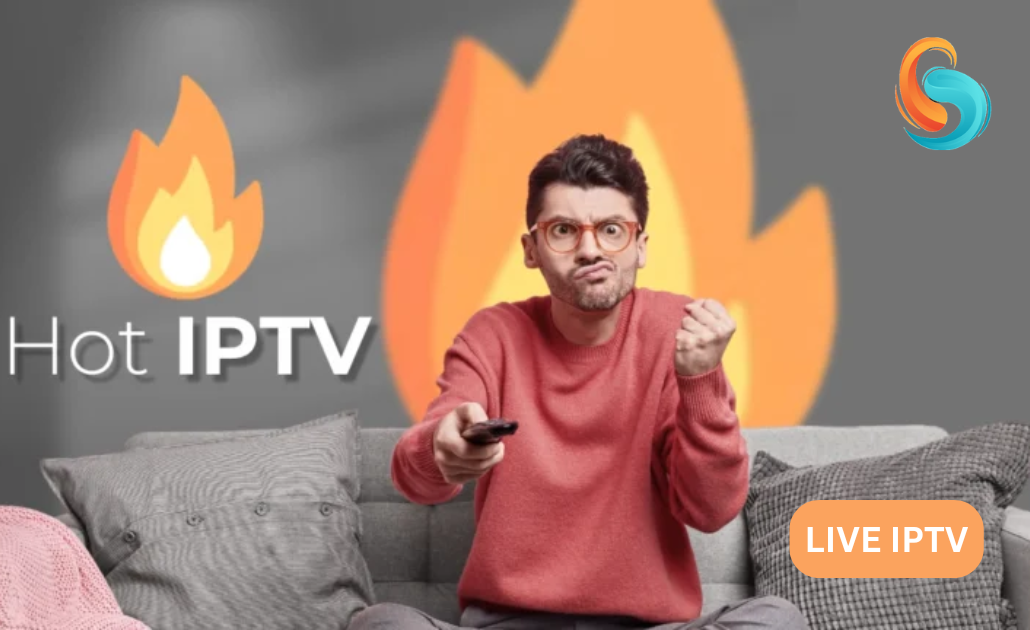
About Hot Player
Hot Player is the perfect solution for watching your playlist media.
Hot Player is the perfect solution to watch live TV channels from your IPTV provider.
✔ Support upload up to 3 M3u file/URL
✔ Automatically scan load and preview channels in a playlist.
✔ Supports Live TV ,Movies and Series
✔ Supports subtitles & audios
✔ Dark and Clear mode
✔ Favorites list
✔ Search by channel’s name
✔ Sort list in alphabetical order
✔ Save and load your list locally
✔ Launch last channel in starting app
✔ Support XtreamCode & XuiOne (VOD)
✔ Support EPG & Time Shift
✔ Continue where you left off in Movies & Series
Hot IPTV IPTV It is a powerful and simple IPTV player. It supports M3U files and Xtream Codes API. Multiple playlists can be added.
It works on:
- Android Smartphones
- PC (Windows and Mac with emulators)
- Samsung and LG Smart TVs
The interface is easy to use. Even beginners can find their way around.
Advanced functions:
- Parental Control
- Subtitles support
- Integration of external readers
- Program Guide (EPG)
These options allow you to customize your viewing experience. The EPG helps you follow live broadcasts.
IPTV Player makes IPTV streaming easy on different devices.
Safety and legality
Check APK with VirusTotal before installing. Download from trusted sources. The player is legal, but the content may be problematic according to the laws. Use a VPN to protect your privacy, especially in strict areas. Safety depends on your precautions. Legality varies by country and content streamed.
Download and Install on Android:
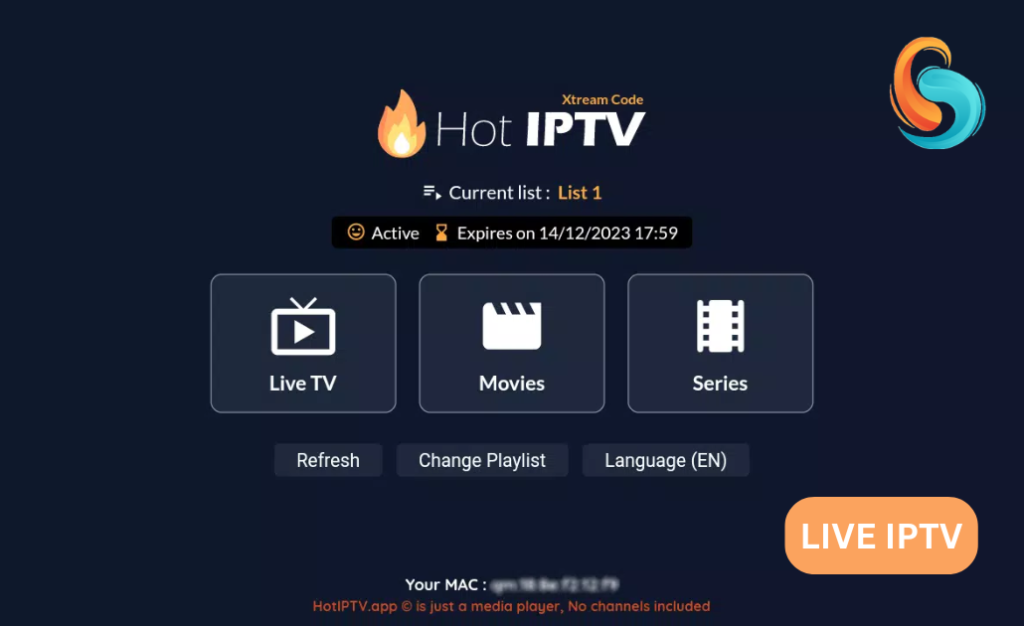
- Official Website : Download APK.
- Transfer the APK to USB drive.
- Connect the key to the TV.
- TV: Settings > Security > enable “Unknown sources”.
- File Manager: Find the APK, click “Install”.
Launch the app to configure your IPTV lists. Sideloading allows you to install apps from outside the store. Use the official website for the APK. Enable unknown sources for installation. Simple process in a few steps.
Install Hot IPTV on Firestick:
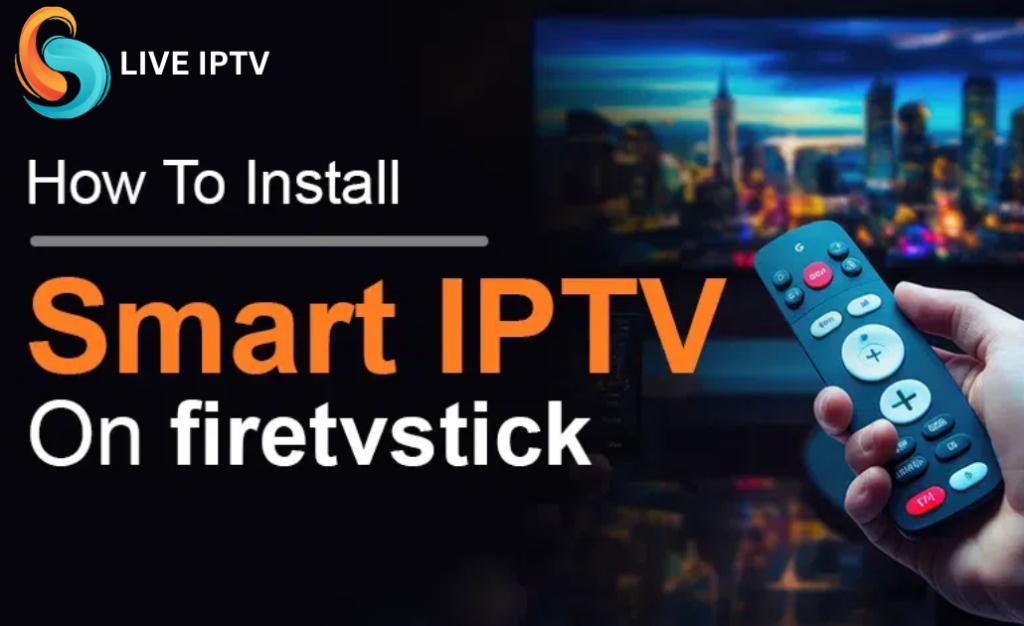
- Search and download Downloader from Amazon Store.
- Settings > My Fire TV > Developer Options: Turn on “Install unknown apps” for Downloader.
- Open Downloader, enter Hot IPTV APK URL.
- Wait for the installation, then open the app.
- Open the app to set up your lists.
Downloader allows you to install apps from outside the store. Enable unknown sources before installation. Simple process to access your IPTV content on Firestick.
Step 2: Initialization – HOT IPTV Player :
- Launch the HOT IPTV application on your device .
- When you open it , the application will show you a Mac address.
![]()
Step 3: Enter Subscription Details
- Enter your credentials :
- Visit the webpage: https://hotplayer.app/en/activation .
- Enter the mac address indicated on the application home page.
- Then click next.
- Then Enter the username , password and server URL you received from your IPTV provider in the designated fields of the application .
- These details are required for HOT IPTV to access and stream your IPTV content .
Step 4: Uploading Your Content
- After entering your credentials , confirm by clicking on the “ OK ” or “ Connect ” button.
- HOT IPTV will then connect to the server and start loading your channels and VOD content , which may take a while depending on the size of the content list and the speed of your internet connection .
Step 5: Navigating the HOT IPTV App
- Accessing Channels: Once loaded, you can browse the channels , organized by categories .
- Exploring VOD: Video on Demand ( VOD ) content , if available , can usually be found in a separate section.
Step 6: Troubleshooting
- Common Issues : If you are experiencing issues such as channels not loading or inability to connect to the server :
- Check that your internet connection is active and stable .
- Double – check the credentials you entered for any typos .
- Restart the HOT IPTV app to refresh the connection .
- Persistent Issues : If restarting the application does not resolve the issues :
- Restart your device .
- Contact your IPTV provider to confirm that there are no service outages or issues with your account .
Step 7: Optimize Your Streaming Experience
- Wi-Fi vs Ethernet : For the best streaming experience , especially if you’re watching HD , UHD , or 4K content , consider using an Ethernet connection to minimize interruptions .
- App Update : Make sure the HOT IPTV app is up to date to benefit from the latest features and bug fixes .
Install Hot IPTV on Windows and Mac:
- Download and install BlueStacks.
- Download IPTV Player APK from the official website.
- In BlueStacks, import the APK with “Install APK”.
- Install and launch Hot IPTV in the emulator.
BlueStacks emulates Android on PC. Import the APK to install the IPTV player. Configure your lists as on Android. This process allows you to use the app on computer via emulation.
Install Hot IPTV on Samsung and LG Smart TVs:
Samsung Smart TV:
- Download Hot IPTV APK on PC.
- Transfer to USB stick.
- Connect the key to the TV.
- Install via file manager.
LG Smart TV:
- Go to the LG Content Store.
- Search and install Hot IPTV.
Samsung requires installation via USB if Smart Hub is missing. LG offers the app directly in its store. These methods allow you to use the IPTV player on these Smart TVs.
Activate Hot IPTV Player:
- Launch the app.
- Note the displayed MAC address.
- Go to the online activation page.
- Enter the MAC address and URL of your M3U playlist.
- Activate the application.
The MAC address is unique to your device. The activation page links your playlist to the app. The M3U URL comes from your IPTV service. This process allows you to add your IPTV channels easily.
User reviews
Streaming: Good HD quality, stable if good connection. M3U/Xtream compatible. Slows down if connection is slow.
Reviews: Positive for simplicity and compatibility. Negative for bugs and missing features.
Tips: Use VPN, wired connection. Wishes: Better EPG, more options.
Valued for flexibility and performance. Possible improvements identified.
Update Hot IPTV Player:
- Check new version on official website.
- Download new APK.
- Uninstall old version if necessary.
- Install new version.
- Reload playlists.
Backup data before. Enable unknown sources if needed. Update ensures latest features and fixes. Simple process for optimal IPTV experience
Frequently Asked Questions
Where can I download HotPlayer from?
app is available for download on the Samsung Tizen TV store and the Play Store.
No, HotPlayer is a pure media player where you can run your playlist. This way we provide a player without any channel content. Also, app developers are not responsible for the content uploaded to HotPlayer.
How do I lock my TV’s MAC address?
You can lock your MAC address in the app settings using the Lock MAC button to prevent your playlist from being reset by someone else or if you have shared your MAC address with a third party.
What happens if I download a wrong M3U list/link?
If you download an inactive list, the app will notify you with a message that will appear on your TV.

